iOSHaven is in the top three of all unofficial stores, offering tons of tweaked apps, modified games, tweaks, and more, all free and all with no jailbreak needed.
![]()
Here’s everything you need to know about the iOSHaven app.
Content Summary
iOSHaven App Features:
Before we tell you how to download iOSHaven onto your device, we should look at what you get. While not having to jailbreak and iOSHaven being free are by far the two most useful features, perhaps one of the best is what you actually get. It offers thousands of games, apps, tweaks, emulators, iBooks, and a whole lot more, all in the following categories:
- App Store Apps – Loads of official app store apps for free, including unofficial content
- Exclusive Apps – Content not found in the official app store, including tweaks, streaming apps, game emulators, and lots more
- Tweaked Apps – Stock apps tweaked with extra features
- Modified Games – Stock games, unlocked and modified with new features, inspired from Happy-Mod.com
How to Download iOSHaven:
iOSHaven is simple to download:
- Open Safari Browser, and go to the iOSHaven download page by clicking on the download button above.
- Tap on a configuration profile
- On the popup message, tap on Install
- The app page opens; tap on Install and your Settings app will open
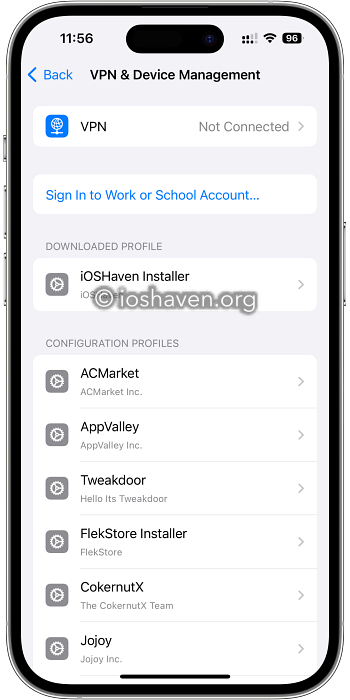
- Tap Install Profile and put your device passcode in
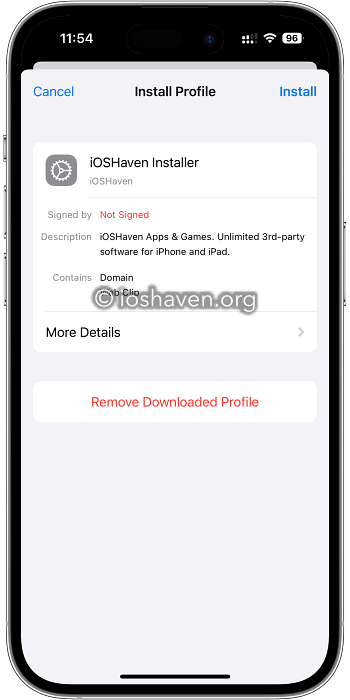
- When Safari browser opens, tap Install > Install > Next > Done on each page and wait
- iOSHaven will be installed and the icon will go on your home page
How to Use iOSHaven:
iOSHaven is as easy to use as the official app store:
- Open iOSHaven on your device
- On the iOSHaven home screen, tap Apps
- Find and tap on something to install and follow the on-screen directions to install it
- The icon is on your home screen when it’s done
Frequently Asked Questions:
Because of its unofficial nature, we get asked quite a few questions about iOSHaven and these are the ones asked most frequently:
- How Do I Fix the Untrusted Developer Error?
Because iOSHaven is unofficial, Apple can’t verify the developer but you can:
- Open iOS Settings
- Tap on General > Profiles & Device Management
- Tap iOSHaven in the profiles list
- Tap on the Trust or Verify button
- Close Settings – the error will not appear again
- Will iOSHaven Affect My Warranty?
No. Not only is iOSHaven legal to use, but you also don’t need to jailbreak to use it. The store is installed using the privacy standards as official app store apps. However, there are some tweaks in the store that make your device work differently and these may affect your warrant. Should your device have to go into an official store, simply delete the tweaks. You can install them again later.
- How Do I Fix the App Could Not Be Downloaded or Verified Error Message?
iOSHaven is built using expired enterprise certificates which are liable to be revoked by Apple. While the developers try to replace them quickly, sometimes Apple gets there first. Delete iOSHaven from your device, wait a couple of hours and reinstall it – by then, the certificate should have been replaced.
- Can I Request Specific Apps or Games?
Yes. Submit your request on the official iOSHaven Facebook feed but be aware that they may not be able to find what you want. You can also request the apps on the Jojoy.org Store.
iOSHaven Errors and Solutions:
iOSHaven works very well for most users but some errors are being reported, all of them easy to resolve:
- White Screen/Greyed Icon
- Go into iOS Settings and tap Safari
- Tap Clear Website Data
- Everything should be normal again
- If it isn’t, delete iOSHaven and reinstall it
- iOSHaven Stopped Working
- Delete iOSHaven and install it again
- Go into iOS Settings > General > Profiles
- Tap iOSHaven and tap Trust
- Close Settings and iOSHaven will be working again
- Profile Installation Failed Error
You normally get this error when the Apple servers are struggling with traffic. Keep trying but, if the error persists, try the following:
- Switch Airplane Mode on
- Open iOS Settings and tap Safari
- Tap Clear Website History and Data
- Turn Airplane mode off and wait a few minutes
- iOSHaven should now be working
iOSHaven offers users a unique experience, with plenty of content to suit all users. Millions of people are using it already so download and join them today.